
We have upgraded our software which will help you optimise your job search and make finding work easier.
If you haven’t already done so, register your job-seeker or candidate profile on our site. Having a registered candidate profile makes applying for multiple new jobs quick and hassle-free.
But, there is work required to get your profile perfect and it’s up to you to properly optimise your job search with the new RecruitMyMom software.
When your profile is correctly completed and you have signed up to receive communication from RecruitMyMom, you will get tailored job alerts that suit your skillset.
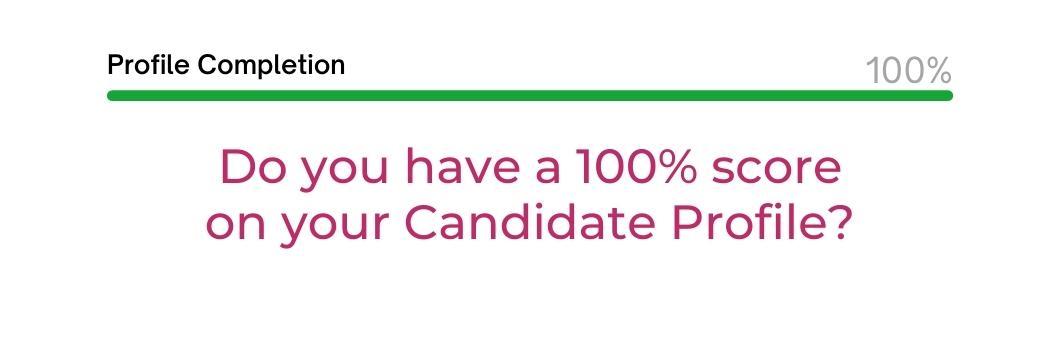
Q: Why should you create and complete your Candidate Profile?
There are several reasons why you should ensure your candidate profile is 100% complete:
-
It’s fast. If you are registered on RecruitMyMom you can quickly log in and apply for jobs without having to upload a CV and parse the information into the required fields every time you apply.
-
It’s easy. With your profile information correctly filled in on the Candidate Portal, it’s a simple click of the ‘Easy Apply’ button to apply for multiple jobs.
-
You’ll be found. Your skills matrix can be matched to available jobs. Our Recruitment Managers can easily search for your skills and experience and our system can identify you as a possible match.
-
We will let you know. Provided you have signed up to receive communication, you will get tailored job alerts for the latest jobs.
Q: How do you register as a first-time job-seeker on RecruitMyMom?
You can apply for jobs on RecruitMyMom and create your personal Candidate Portal by following these steps:
Step 1: Go to www.recruitmymom.co.za and select 'Candidate Sign Up' at the top right-hand side of your screen.
Step 2: On the registration page, upload a .doc or .pdf resume (Curriculum Vitae). Allow the system to parse your information by auto-filling the required fields.
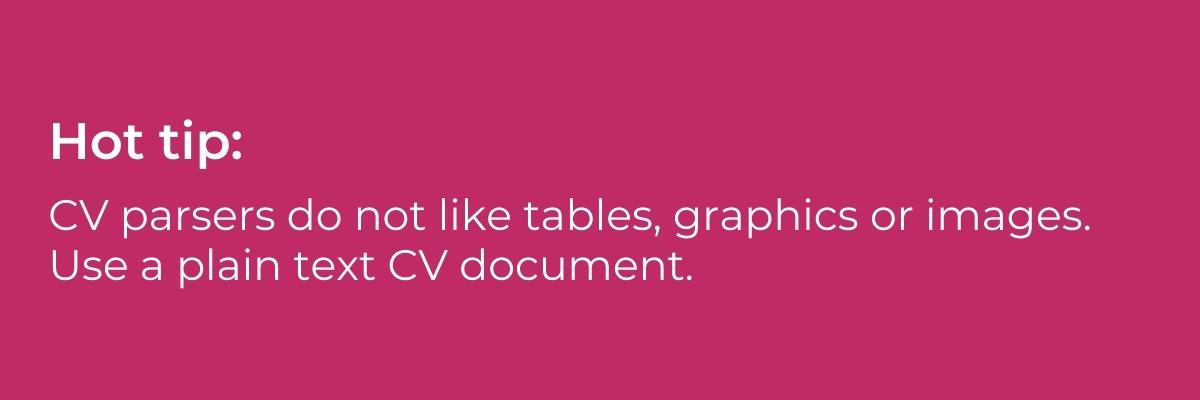
Step 3: Check the fields and fill in all the empty fields.
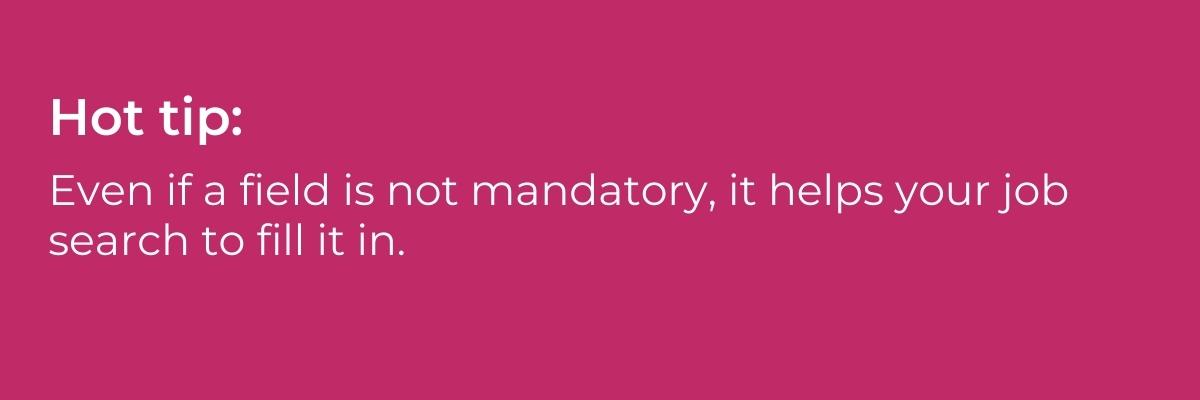
Did you know? When entering the Captcha text to confirm that you are a human, Captcha is case-sensitive. Write the text exactly as it is presented to you. You can request a different Captcha if the first one is too difficult to read.
Step 4: When you click “Register,” an activation link will be emailed to you. Go to your email to activate your profile by verifying your email address. Success! You have now registered on RecruitMyMom.
View this short video tutorial on how to register on RecruitMyMom.
Q: How do you apply for jobs on RecruitMyMom once you have login credentials?
There are two job application routes for registered users to apply for jobs on RecruitMyMom.
Route 1: Go to the Jobs Page. Select the “More Detail” button on the job that is of interest. Select “Apply”. Simply click ‘Easy Apply’ and you will be asked to log in. Follow the instructions.
Route 2: Log in to your Candidate Portal through Candidate Login. Once in your Candidate Portal, you can view all the jobs and apply using the 'Easy Apply' function. From here you can apply for multiple jobs using the information you have previously provided in your profile. It’s that easy!
Q: How do you ensure all your information is saved in your Candidate Portal?
Use the registration instructions above if you are a new job-seeker on RecruitMyMom. The registration page will auto-populate the Candidate Portal. If you are a returning job-seeker on RecruitMyMom then log in.
Did you know? Candidates that registered before 2022 need to reset their password once to comply with our upgraded security.
The Candidate Portal has different sections that require completion.
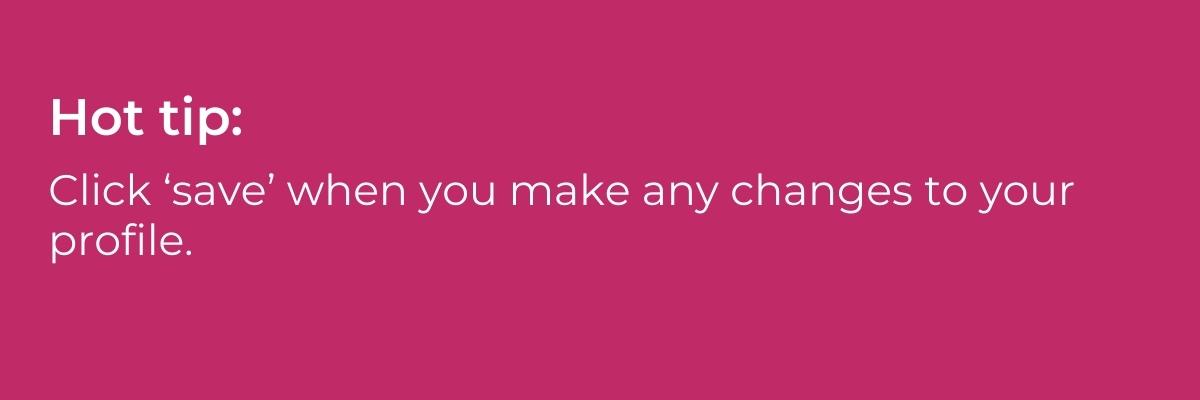
You will see a system message saying that your information has successfully been updated.
When uploading your CV for the first time use a plain format CV with clear headings and no graphics or tables. The parsing software that auto-fills the information to your profile fields reads plain text CVs more accurately.
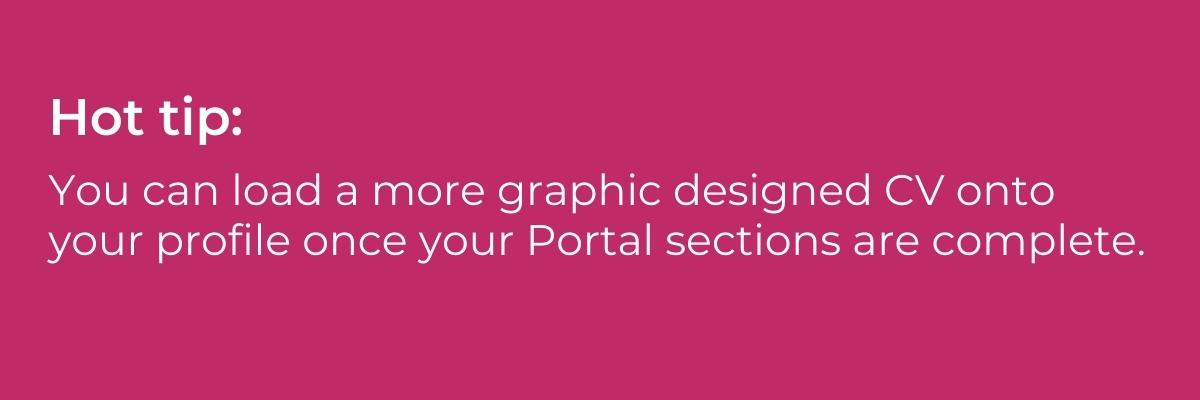
The sections in the Candidate Portal are:
Details
This section covers your basic information including contact and personal information, high school and dates attended, a drop-down of software applications, and professional skills. If one of your software or professional skills is missing from the drop-down, include them in the Skills and Experience section.
Skills
In this section, you can add as many skills as you like, including the level of experience you have gained for each skill. Our software will automatically add skills from your uploaded resume.
Education
This section includes details about your higher education qualifications.
Experience
This section is for past job experiences. Enter as many jobs as are relevant for your job application. Click the ‘+’ sign to add more. Complete start and end dates as well as the reason for leaving.
Resume
Under this section, you can upload your Word or PDF CV which will auto-fill the sections. Auto-filling requires that you check the fields for accuracy.
Attachments
In this section, you can upload cover letters, written references, and any other documents that our recruiters may require. When applying for multiple jobs, indicate the job title for each cover letter uploaded.
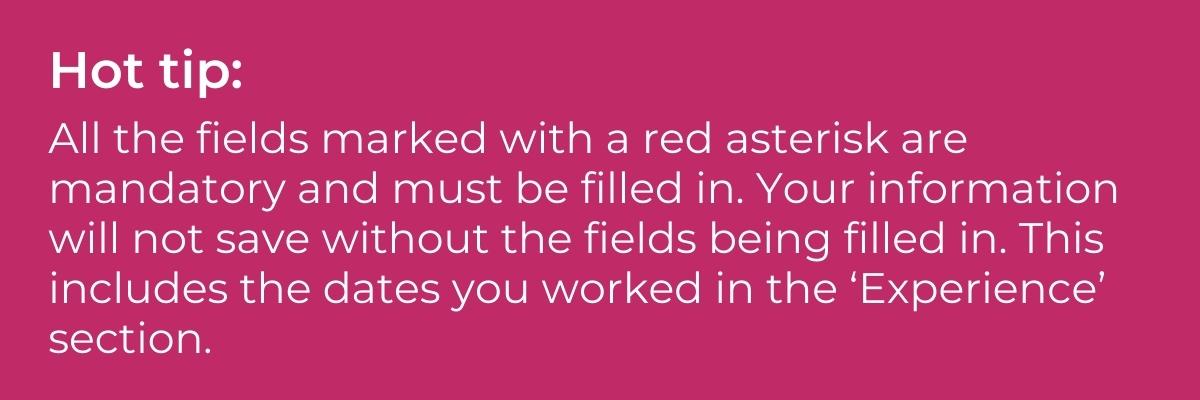
Q: How do you view all the jobs for which you have applied?
Step 1: Log in to your Candidate Portal using your Candidate Login.
Step 2: Once you’ve logged in to your Candidate Portal, navigate to the ‘Jobs’ section in the left-hand column and select ‘My Applications’.
Ready to apply for the job of your dreams? Register on our award-winning recruitment site and fill in your detailed CV.


