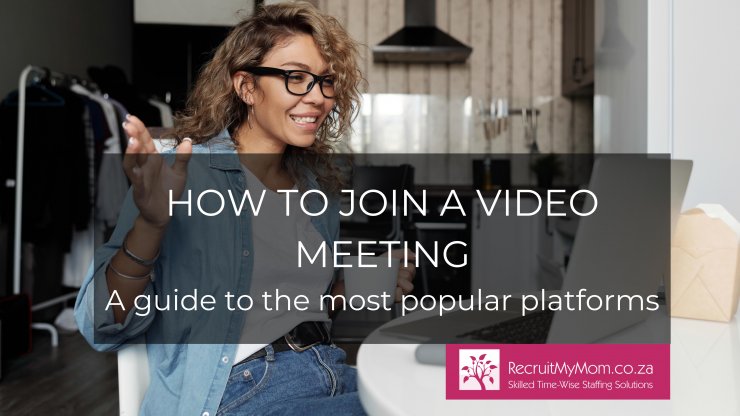
It doesn’t matter if you work remotely, work from home or from an office you are probably joining a video meeting more and more often. We have put together a “how to guide” on using the most popular video meeting platforms so that you can get the most out of your meetings or online interviews.
How to join a Zoom meeting
Zoom is one of the most well-known video and conferencing applications available in 2020. . This popular app has a basic free Zoom service which allows 40 minutes meeting time and the ability to host up to 100 participants and unlimited one on one meetings.
Before you can join a Zoom meeting, either on your computer or mobile device, it is a good idea to download the Zoom App. Click here to download the app on your device. What makes Zoom different from other video conferencing tools is that you require a unique meeting ID to joining a meeting. You can get this ID from the meeting host. Oftentimes, the meeting ID and password will be on the calendar invite.
Zoom calls can be linked to calendars such as Microsoft Outlook, iCal and Google Calendar. You are also able to see all your scheduled upcoming meetings at a glance as well as being able to share high-quality video clips whilst on the call.
Currently Zoom is the most popular video conferencing app mainly due to its easy-to-use interface and free service.
How to video call using WhatsApp
Video Calling allows you to video call your contacts using WhatsApp. You can make a group video call using WhatsApp with up to eight participants. As with all the other video conferencing apps, a strong internet connection is necessary for a good quality video call.
The quality of the video call will depend on the contact with the weakest connection.
Although the interfaces are different between IOS and Android mobile phones, the steps for making group calls are basically the same.
Group calls IOS: To make a group call go to CALLS at the bottom of your screen and click on the telephone, then tap on the telephone with a plus sign in the top right-hand corner of your screen, click on “New Group Call” and your list of contacts will open. Select who you want to connect with and tap the phone button for an audio call or the video button for a video call.
Group calls Android: To make a group call go to the CALLS tab at the top left of your screen and click on the telephone, then tap on the telephone with a plus sign in the top right-hand corner, click on “New Group Call” and your list of contacts will open. Select who you want to connect with and tap the phone button for an audio call or the video button for a video call.
From a group chat IOS: To make a group video call simply click on the group you want to connect with and press the telephone with a plus sign in the top right-hand corner of the screen. Participants of the group will be displayed and you can select the participants that you want to connect with in the video call by either pressing the telephone for an audio call or the video for a video call.
From a group chat Android: To make a group video call simply click on the group you want to connect with and press the telephone with a plus sign in the top right-hand corner of the screen, for an audio call or the video for a video call. Participants of the group will be displayed and you can select the participants that you want to connect with in the call.
How to join a Google Meet meeting (Formerly called Google Hangouts)
Google Meet is free and available to everyone who has a Google Account. You can find Google Meet in your Google apps or directly in Gmail in the sidebar where you can click “Start a meeting” to begin. Meetings can be accessed via Google Calendar. By clicking on the scheduled meeting in Google Calendar, the Google Meet app opens and you can join or start the meeting from there. Google Meet for Enterprise is great for bigger businesses where you can have as many as 250 participants in one video call and no time limit to the call.
To start simply click on “Join or Start a meeting”, give the meeting a name and then invite the people with whom you want to meet. Before you start or join the meeting check that you have allowed Google Meet to access your computer's camera and microphone.
Google Meet free version allows up to 100 participants and there is a 60 minute limit for the meeting. You can customise your video meetings by changing screen layouts and you can also use captions. You can pin, mute or remove participants as well as present during a video meeting, share your screen and send chat messages with participants in the meeting.
Google Meet has a minimalist user interface and is easy to use.
How to join a Microsoft Teams meeting
Microsoft Teams is a product from Office/Microsoft 365 and it offers many impressive video conferencing features including appointments being synchronised in the Outlook calendar, the ability to share screens in real-time and record video meetings. Microsoft Teams is great for bigger businesses where you can have as many as 250 participants in one video call and no time limit to the call.
You can make one-on-one calls or group calls with Microsoft Teams.
Make sure you have a webcam and a microphone on your computer or your device.
If you want to create an impromptu video call, simply click the CHAT button from the menu on the left-hand side and select the person you want to call. You can then select the video icon that can be found on the top right-hand side of the chats. You also have the option to audio call. Furthermore, you can add users to your video call by pressing “click add suggested users” or you can search users to be added. If members are not using Teams they can be added by searching their phone number or you can invite them by emailing them the meeting information.
If you want to schedule a group video call with your team, this can be done from Outlook.
- Create a new appointment, click the “Teams Meeting”. A link will automatically be created. This is the link that the participants will be able to join the video chat with.
- Add a title, select all the people you need in the call, select date and a start and an end time.
- Press “Send” and the link will be sent to all the participants’ calendars.
- You will also get a reminder from Outlook when it is time to join the video call.
- The participants you have invited to the video chat do not need to have Teams, they just need an email address and an internet connection to join your video chat.
You can also use Microsoft Teams by downloading the app for smartphones and tablets.
To download the Microsoft Teams app you can get it in the App Store (IOS) or Google Play (Android). You can sign in by using your Office 365 credentials and allow access to use your camera and your microphone. You can join a video chat by going into your calendar and joining group chats from there.
How to join a Cisco WebEx meeting
WebEx Meetings is designed for videoconferencing and online events. You can have up to 100 participants at a time and up to 40 minutes for each meeting. The features of WebEx include file-sharing, instructing through a digital whiteboard, and recording the video chat which can then be downloaded at a later stage via a link.
When it is time to join a WebEx meeting click the green button in the meeting invite. If you are new to WebEx you will be prompted to install the Cisco WebEx Meetings desktop app onto your desktop. Install the app and enter your details. This application works only if you have a log-in account. Before you join a meeting you will see a preview window where you will connect your audio and video. When you are ready to start click “Join Meeting”. Once you are in the meeting you can hover over the controls at the bottom of the screen and for example, mute the audio or turn your camera off and even share your screen or other content.
Mobile apps for WebEx are available for the App Store (IOS) and Google Play (Android).
Whichever platform you choose to use, videoconferencing is fast becoming the best way to communicate and collaborate in a distanced working world, whether it’s for business meetings, online classes or just connecting with family and friends.
Join our skilled moms database and apply for the job that you’ve always wanted.


